Get your front desk actions done easily with Quick Actions
- sreekara01
- Jan 10, 2023
- 4 min read
Updated: Jan 17, 2023
ezConnect Quick Actions can save your staff valuable time with simple shortcuts

While outstanding services go a long way to building a successful salon or spa, it takes a lot more to maintain and grow that success and keep your guests coming back. The guest journey starts long before the appointment and doesn’t end once the service is finished, which is why operational efficiency and staff productivity is vital to your growth in the industry.
How your FDOs communicate with your guests at every touch point directly impacts your long-term success, which would be fine if that was all they had to worry about!
The problem? FDOs have countless other tasks to complete every day, from answering calls and emails, managing bookings, updating appointment schedules, processing transactions... the list goes on and on. While ezConnect is already saving your staff time by making 2-way communication a breeze, navigating between ezConnect and Zenoti to complete simple customer asks can be tedious. Introducing ezConnect Quick Actions
With ezConnect Quick Actions feature, many of the most time-consuming and tiresome administrative tasks can be completed in just a few clicks without leaving the screen or disrupting the chat experience.
You can easily send reminders, modify bookings, edit guest profiles, share invoices, and make notes using Quick Actions, all from within ezConnect.
And thanks to ezConnect’s deep and exclusive integration with Zenoti, FDO’s can update a guest’s profile information directly within ezConnect rather than going to the Zenoti guest profile section – freeing up some valuable time to charm the guest they’re helping!
With these Quick Actions, your staff can easily be saving up to 2 hours a day on these tasks.
Here's how:
Here are the tasks you can perform in just a few clicks with Quick Actions, plus some scenarios to help you visualize how they will save your staff time:
Manage Appointments
Upcoming:
- Reschedule - Quickly reschedule an appointment without leaving ezConnect.
During a conversation with Sarah, a frequent guest at your spa, your receptionist Bella finds out that Sarah wants to reschedule her appointment. Bella looks up the Appointments section in Sarah’s guest profile, selects the new date and time that works for Sarah, and clicks ‘Confirm & Reschedule.’ With this, a notification goes out to Sarah, and the new appointment is reflected in Zenoti appointment book.
- Send a reminder - Reduce no-shows by sending last-minute reminders to guests.
Bella wants to send out an appointment reminder to new guest Ray as she hasn’t received a confirmation response. She sees that the first reminder has gone out, so wants to manually send another. She looks up Ray’s upcoming appointments and clicks ‘Send reminder’.
- Cancel - If a guest requests a cancellation, you can specify the reason and cancel the appointment from the same screen.
Shona is unable to make it to her appointment on Tuesday so sends a text to your spa to inform you. Bella looks up the corresponding appointment on Connect, uses the Cancel quick action, and with one click, the appointment is also cancelled in the Zenoti appointment book.

Past:
- Rebook – Rebook appointments for regular guests with a single click.
Frequent guest Roger sends a WhatsApp message saying that he’d like to come in for his monthly massage on Thursday. Bella enquires about the time slot and goes into the guest profile to look up past appointments and quick book. She selects a date and time based on inputs from Roger and clicks ‘Confirm & Book’.
- Send invoice over email - If guests request bills for previous sessions, you can send them via email right away.
After her recent facial, Priya is unable to find the invoice that was sent to her. She texts your spa and asks them to send a copy. Bella goes to the guest profile and uses the Share Invoice option to send Priya her invoice.
- Download invoice - If you wish to send the invoice to the guest by WhatsApp or text, you can download and attach the invoice.
Bella also downloads the invoice to send to Priya in case there is an issue with accessing the Shared link.

Add notes
Add, categorize, and view important information under Notes within ezConnect.
Naomi wants to book a Hydrafacial and calls your spa beforehand to provide information around her allergic reactions to specific chemicals. Bella uses the Create Note option to add this important information. Your therapist Ashley sees this note on the appointment book and takes necessary action to ensure a smooth experience for Naomi.
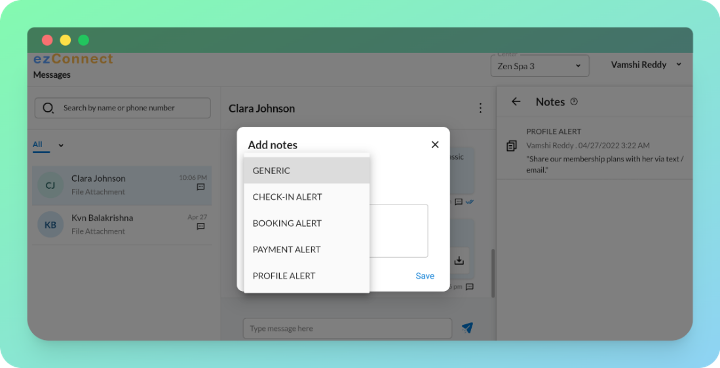
Edit Profiles
Edit a guest profile directly within ezConnect rather than going to the Zenoti guest profile section.
You can make the following changes to a guest profile by editing them in ezConnect:
· Name
· Phone Number
Bella is talking to regular guest, Steven when he mentions that he hasn’t been receiving any email reminders after booking his appointments. As Bella checks the guest profile, she realizes that the email address is an old one and she needs to update it. She edits the information on Connect and the same is updated in the guest profile of Zenoti.

Switch Centers
Seamlessly switch between your centers without leaving the ezConnect screen.
Conclusion
ezConnect’s Quick Actions feature, with its tighter integration with Zenoti, makes completing previously tedious tasks faster and easier for your FDOs, helping them work more efficiently, and saving valuable time daily that can be spent ensuring your guests have a wonderful experience at every touch point.
And on top of this, now you don't need to move out of the ezConnect window to manage appointments, making the process effortless.
For where to find these actions within ezConnect, check out our step-by-step Help Guide.




Comments